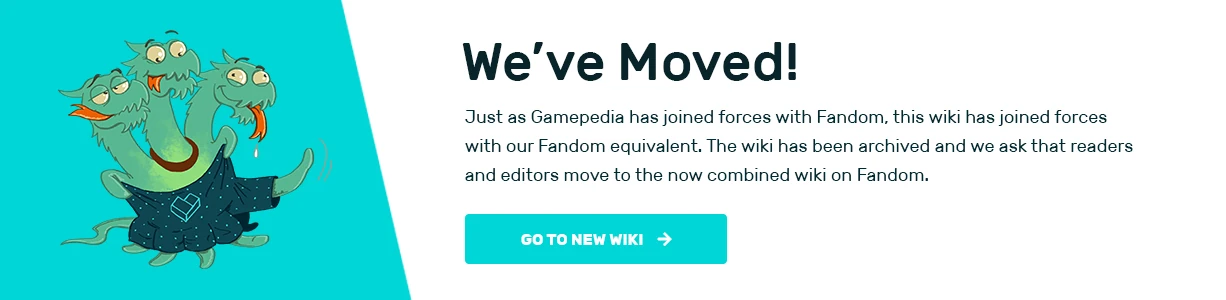| This article is a stub. You can help Blocksworld Wiki by expanding it. |
Image Tile Name Location (iOS) L Button Far left R Button Far right Up Button Bottom-right Left Button Bottom-left Right Button Bottom-left Down Button Bottom-right
Buttons are General Actions used for player input.
Notes[]
- Multiple different buttons can be pressed at the same time.
- The touch (on the touchscreen) that presses a button will not move the camera.
How to use[]
Buttons are used in the Action Panel as conditions only. (They cannot be placed after "Does".)
The condition is true while the button is pressed.
Button visibility[]
Each button is only visible while its condition is being checked. If not all the conditions before the button's condition are true, then the button will not be visible. Note that buttons are invisible by default and will be visible if it is being checked in any action panel.
Example[]
In a particular world, pressing Down makes the player character (a blockster) turn towards the nearest villain if it is within 20 blocks. The blockster's Action Panel contains:
- Close To Villain Tag (distance 20), Down Button => Turn To Villain Tag, Cam Turn Villain Tag
- The Down Button will only be visible when the blockster is close to a villain tag (assuming that the Down Button doesn't appear in any other Action Panel).
- Now, consider the same line of actions but with the first two conditions swapped:
- Down Button, Close To Villain Tag (distance 20) => Turn To Villain Tag, Cam Turn Villain Tag
- The conditions for the turning to happen is still the same. The difference here is that the Down Button is always visible.
Custom Buttons[]
Tapping on the button in the Action Panel will change the appearance of the button. This also changes the appearance of all other occurrences of the same button to match.
There are a number of custom button icons in addition to the default icon.