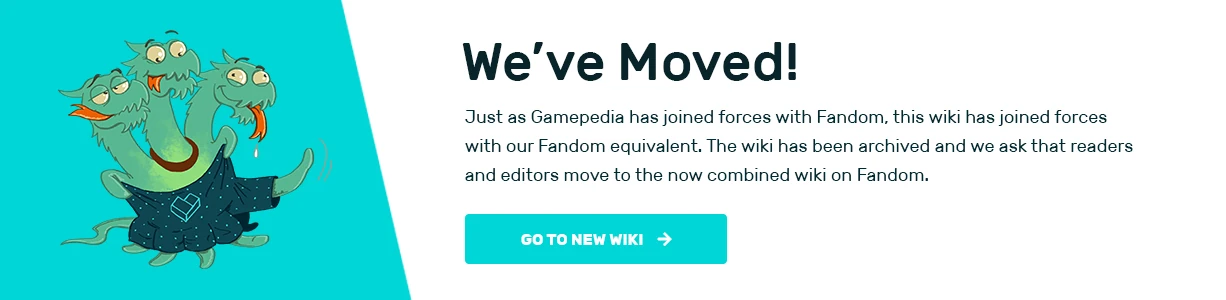| This article is a stub. You can help Blocksworld Wiki by expanding it. |
The Antigravity Block is one of the most-used Action Blocks. Here are the actions from the Antigravity Block explained in a different way.
Levitate[]

|
Levitate applies a force much like gravity, but in the opposite direction, to the entire model. The Strength parameter is proportional to the world's gravity. A Strength of 5 (which is the default value) is always equal in magnitude to gravity. This makes the model levitate as if weightless or in a world with no gravity.
Fall[]
Fall is like Levitate but in the opposite direction. (Downwards and in the same direction as gravity) It can be used to increase the speed of falling objects, or to make objects fall in a no-gravity world.
Thrust[]
Makes the antigravity block and the other blocks in the same part move forward at constant speed. The speed can change when other forces are applied. (The white arrow visible when the antigravity block is selected points in the forward direction.) It can be given a strength of x1 to x100.
Reverse[]
Reverse is like Thrust but in the opposite direction. (Backwards)
Lift[]
Lift is like Thrust but upwards. Lift is not the same thing as Levitate.
Drop[]
Drop is like Thrust but downwards. Drop is not the same thing as Fall.
Hover[]
Causes the Antigravity Block (and any attached model) to attempt to hover at a defined altitude above a surface (in Block units). Moving over a higher surface will cause the block to rise higher.
Align To World[]
Makes the antigravity block and other blocks in the same part rotate so that it is aligned with the world. In other words, it will tend to rotate to make itself right-side-up (with the arrow on the top face) and with the top face parallel to the XY plane of the world.
Align To Ground[]
Like Align To World, except it aligns to slope of the Terrain Blocks below the antigravity block instead of the XY plane of the world.
Stay[]
Causes the Antigravity Block (and any attached model) to try to maintain its starting altitude. Stronger forces are more effective, but if set to a high number, it may begin to bounce up and down. x20 is a good number.
Fall Part[]
Like Fall, except the force is only applied to the part containing the antigravity block. This action can only be accessed through the Jetpack block, but can be copied onto other kinds of antigravity blocks. (Possible bug?)
Lev Part[]
Like Fall Part, but in the opposite direction.
Turn[]
Makes the antigravity block (and any attached model) rotate about its vertical axis. The strength can be set up to x300. There are two different actions for turning left and turning right.
Pitch[]
Makes the antigravity (and any attached model) tilt forwards or backwards. This is like rotating around the axis that runs from the left to right side of the antigravity block. The strength can be set up to x300.
Roll[]
Like Pitch and Turn, but sideways. This is like rotating around the axis that runs in the same direction as the antigravity block's arrow.
Turn To (tag)[]
Makes the antigravity block turn to point towards the nearest block with the specified tag. The antigravity block is still free to roll while turning. This action is hidden at first, but will appear when a tag is added to a block in the world. If there are multiple blocks with the same tag, it will turn to the nearest one. If programmed to turn to multiple tags, the last one will override the first ones like colors do.
Turn From (tag)[]
Like Turn To, but it makes the antigravity block point in the opposite direction from the tag.
Easy Turn[]
Allows the player to use the Mover to control the antigravity block. Using the Mover makes it turn relative to the orientation of camera and the antigravity block (according to the direction of the Mover). For example, moving the Mover upwards makes it point in the same direction as the camera (which is away from the player). The antigravity block is still free to roll while turning.